Reissuing Cards
After initially issuing a card to a customer, you might need to manually reissue them a new card.
When to reissue
You reissue a card in circumstances such as these:
- A physical card has been reported damaged, and you want to send a new card to the cardholder.
- Your product settings do not automatically reissue expiring cards, so you want to reissue manually.
- You want to reissue or replace a card with the same product ID for other reasons.
When not to reissue
In some similar cases, reissuing a card is not the right course of action, for example, when:
- You want to reissue a virtual card as a physical card; instead, use Digital First cards for new products or the Switching Products guide for existing virtual cards.
- A physical card is about to expire and product settings specify automatic reissue; instead, allow the automatic process to run.
- You want to reissue a virtual-only card that is about to expire; instead, use Add Card to create a replacement virtual card.
- A card has been reported lost or stolen; instead, follow the Lost, Stolen, or Damaged Cards guide.
- The reissue is the result of the account switching from one product ID to another product ID; instead, use the Switching Products guide.
Reissuing vs. replacing
When you reissue a card, you can specify whether to reissue or replace it:
- To reissue a card is to make a new version of the card that is associated with the original card account.
- The PRN, PAN, and CAD stay the same, but a new emboss record with a new expiry date and CVV are created.
- If you have configured a reissue fee (REI), that fee is applied.
- Performed when a card is about to expire or when a card is reported damaged.
- To replace a card is to issue a net-new card.
- A new card record is created with the same PRN but a new PAN, CAD, expiry, and CVV.
- If you have configured a replacement fee (REP), that fee may be applied, depending on which reissue method you use.
- Performed for lost or stolen cards or other times when providing a net-new card for the same product is desired. For lost or stolen cards use the Lost, Stolen, or Damaged Cards guide instead of the replacement methods described in this guide.
Note
Virtual cards cannot be reissued; instead, you must replace them by using Add Card.
Reissue for card expiry
The most common use case for reissuing a card is card expiry.
Automated reissue
Before a card reaches its expiry date, you can arrange for Galileo to automatically reissue and ship a new card to ensure that the cardholder does not have any disruption in their purchasing ability. Typically, cards that are within 30 calendar days of the expiry date are reissued, but you can change that interval. As soon as the reissued card is activated, the original card is set to status: C.
Galileo's automated reissue process verifies that the following are true before reissuing a card:
- Account is active (
status: N). - Card is in
status: Yorstatus: Nor in a status specified in RISCS (if set). - The expiry date is within the specified number of days (DAYSOUT) from the current date.
- The following product parameters have these settings:
- RIXCL is not
Y(when RIXCL isY, automatic reissue is blocked). - Account balance is greater than 0.00, or RIZBL is set to allow reissue regardless of balance.
- The card has made at least one transaction within the period specified by MDSLU, if set.
- RIXCL is not
- Card has not already been reissued during the DAYSOUT period.
Manual reissue
If you would rather reissue expiring cards yourself, follow the instructions in Use case 1: Reissue card with same PAN and new expiry. You can arrange with Galileo to send you the RBEX: card_expiring event message to notify you that a card is expiring. When you set up this event, you specify how many days before the expiry date the event message is sent and how many times the event is sent. The event message can be sent once per card, or you can specify that the event be sent daily, weekly, or any other interval.
For example, if a card's expiry date is 8/25, you could specify that the RBEX: card_expiring event be sent on 15 Aug 2025 (15 days out) and then again on 29 Aug 2025, or you could specify that the event be sent only once, 30 days out.
Virtual card expiry
A virtual card cannot be reissued, and so a net-new card with a new PAN, CVV, and expiry must be generated when a virtual card expires. Ask Galileo to send you the RBEX: card_expiring event message to notify you when a card is expiring. When you receive the message, use Add Card to create the replacement virtual card.
- Call the Add Card endpoint with these parameters:
accountNo:PAN or PRN of the expiring cardnewAccountNo:Do not populateprodId:Must be the same as the expiring card
- The Add Card endpoint automatically activates the card upon creation and returns the new CAD (
card_id). When the new card is thus activated, the old card is disabled.
Note
The Add Card endpoint does not support batch processing.
How to reissue or replace
Galileo provides two methods to manually reissue and replace cards: using the Reissue Card endpoint and using the Modify Status endpoint with type: 12. Galileo recommends the Reissue Card endpoint, because it provides granular control per reissue.
Using the Reissue Card endpoint
This section explains how to use the Reissue Card endpoint to reissue or replace cards.
Result of calling Reissue Card
When Reissue Card has been called successfully, the reissue process is initiated. Depending on how the endpoint parameters are set, the card is set to be embossed with either a new PAN and expiry or the old PAN and new expiry.
- When the PAN is new, a new card record is created with a new CAD, and a new emboss record is created with a new expiry date and CVV.
- When the PAN is not new, a new emboss record is created with a new expiry date and CVV.
- Because new PANs and expiries are generated by subsequent backend processes, the new PAN and expiry are not available in the response to this endpoint call.
According to your arrangements with Galileo, Galileo sends messages via event messages to notify when the emboss record is created, when the fee is assessed and when the card is activated. There is no event message for card reissue or replacement.
Note
When reissuing a Digital First card, the card is not automatically activated. See Reissuing Digital First cards in the Setup for Digital First guide for details.
Card reissue parameters
These program parameters are related to card-activation behavior when using the Reissue Card endpoint.
| Parameter | Description |
|---|---|
| CANCS | Used in conjunction with CANOC, it specifies the status that a card must be in to be canceled when a new card is activated. Default: N,X,Y,W |
| CANOC | When this parameter is set and the new card (new PAN) is activated, other cards in the statuses specified in CANCS and belonging to the same cardholder are canceled (status: C):Y — Cancel all cards regardless of prod_id.Prod — Cancel only the cards with the same prod_id.When this parameter is not set, other active cards are not canceled. If you set oldCardStatus to C or D, this parameter is not checked. |
Note
The Reissue Card endpoint does not check the RISCS parameter, which controls which card statuses are eligible for reissue when using Modify Status to reissue cards.
Endpoint parameters
This table explains the parameters that are specific to the Reissue Card endpoint. See the Reissue Card endpoint reference for details.
| Parameter | Description |
|---|---|
accountNo | The PRN, PAN or CAD of the card to reissue. If more than one card is associated with the PRN, use the PAN or CAD. |
newPan | Pass Y to generate a new PAN for the card. When this parameter is Y then newExpiryDate: Y is required. Default: N |
newExpiryDate | Pass Y to generate a new expiry date for the new card. Always set this parameter to Y, because otherwise it leaves the reissued card unprotected in transit. Default: N |
emboss | Pass Y to send the reissued card to the embosser. The N value is not currently supported, because virtual cards cannot be reissued. Default: Y |
oldCardStatus | Specify the status for the card that is being replaced. This parameter is valid only when newPan Y. The status is applied by the emboss process, shortly after reissue. Use D for disabled or C for canceled. Leave blank for the old card to be usable until the new card is activated. Default: Blank |
Important
Mastercard and Visa consider
status: L(lost),status: S(stolen),status: C(canceled), andstatus: Z(canceled without refund) to be permanent statuses. As of April 21, 2025, issuers are required to returnresponse_code: 46for accounts or cards with aCorZstatus. For response codes representing theLandSstatuses, refer to Authorization Response Codes. If you reactivate a card or account that was closed, the card network could assess penalties for transactions attempted against that card. To temporarily close an account or card to reopen later, usestatus: D(disabled).
Valid parameter combinations
Only these parameter combinations are valid. See Use cases for instructions on using these combinations.
| Use case | newPan | newExpiryDate | emboss | oldCardStatus |
|---|---|---|---|---|
| 1: Reissue | N | Y | Y | Blank |
| 2: Replace | Y | Y | Y | C, D or blank |
Warning
If you set both
newPanandnewExpiryDatetoN, you create an identical copy of the current card. When such a card is mailed to the cardholder, it is active and therefore vulnerable to interception. If you were to set account feature 20 or 21, you would also disable the old card. For this reason, Galileo strongly recommends that you always setnewExpiryDate: Y.
Reissue Card workflow
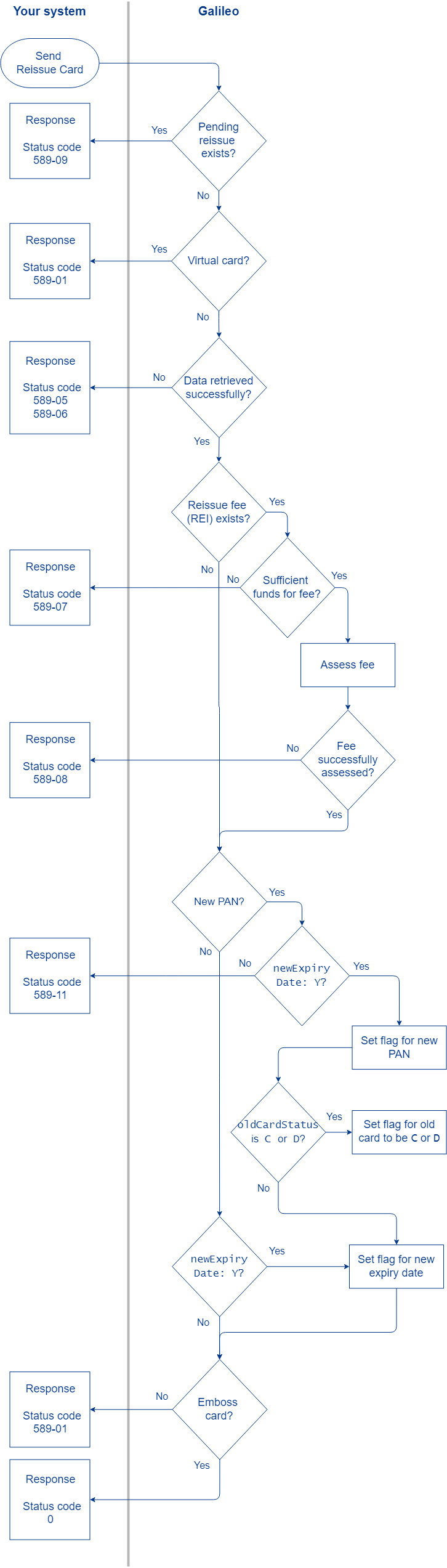
- Populate the Reissue Card endpoint and send.
- Galileo performs these checks:
- If the card is virtual, the endpoint returns
status_code: 589-01. - If there are pending reissue records for this card, the endpoint returns
status_code: 589-09. - If you try to reissue a card that is in status
LorS, the endpoint returnsstatus_code: 589-12. - If there is a reissue fee, Galileo checks the available balance. If there are insufficient funds, the endpoint returns
status_code: 589-07. - Galileo attempts to process the reissue fee. If processing the fee is unsuccessful, the endpoint returns
status_code: 589-08. - Galileo attempts to retrieve the data associated with the account and card. If it is unsuccessful, the endpoint returns
status_code: 589-05orstatus_code: 589-06.
- If the card is virtual, the endpoint returns
- Galileo checks the value of
newPan:Y— Galileo checks the value ofnewExpiryDate:Y— Galileo sets a flag for a new PAN for a net-new card.N— The endpoint returnsstatus_code: 590-11
N— Galileo assigns the old PAN to the reissued card.
- Galileo checks the value of
newExpiryDate:Y— Galileo sets a flag for a new expiry date for the reissued card.N— This value is not recommended.
- Galileo checks the value of
oldCardStatus.CorD— Galileo checks the value ofnewPan:Y— Galileo sets a flag for the old card status to changeN— The endpoint returnsstatus_code: 590-04
- Blank — The old card is not flagged for a status change.
- If the card-reissue process fails, the endpoint returns
status_code: 589-10; otherwise, the endpoint returnsstatus_code: 0.
Note
The
expiry_dateandcard_security_code(CVV) that are returned by the endpoint are not the new values. The new values are generated later by the emboss process, as shown in the next section.
After the endpoint response
These steps happen after the endpoint call is successful. The emboss process runs once per day in Production for most clients and every 15 minutes in CV.
- The emboss process:
- Generates a new card record with a new CAD and PAN if
newPan: Y. - Generates a new expiry date and CVV.
- Generates a new emboss record in
status: Y. - Includes the emboss record in a batch file to send to the embosser.
- Sends the
SHIP: card_shippedevent message. - If
newPan: YandoldCardStatusisCorD, changes the old card to that status. - If applicable, assesses the reissue (REI) fee and sends the
BFEE: feeevent message.
- Generates a new card record with a new CAD and PAN if
- The emboss vendor creates the card and mails it to the cardholder.
- The cardholder activates the new card, according to your setup. See Card activation in Setting Up a Card Program for information about activation options.
- You receive notification that the card has been activated (
BACT: card_activatedevent message). - If the card has a new PAN, then the PIN must also be reset using your preferred method.
- If
newPan: YandoldCardStauswas blank and CANOC is notY, then the old card is still active. Perform this step:- Call Modify Status with these parameters:
accountNo:CAD or PAN of old card; do not use PRNtype: 5
Note
A reissue is represented in the CST on the Card Info screen under Reissued Card History and Emboss History.
Sample endpoint request and response
Consult the Reissue Card endpoint reference to see how to build the API request and to see the response schema.
Because the emboss process generates new PANs, CADs, expiry dates and CVVs after the Reissue Card endpoint is called, the Reissue Card endpoint cannot return that data. After you receive the SHIP: card_shipped event message, you can retrieve the new information using Get Account Cards or Get Card. You can receive the new PAN, CVV and expiry only if you are PCI compliant.
Use cases
Use the Reissue Card endpoint for these use cases:
- Use case 1: Reissue card with same PAN and new expiry
- Use case 2: Replace card with new PAN and expiry
Use case 1: Reissue card with same PAN and new expiry
Your product settings do not reissue cards automatically when they are about to expire, so you reissue them manually. In this case, you have not set up a reissue fee (REI). The old card is usable until the new card is activated, and then it is disabled.
- You call Reissue Card with these parameters:
newPan: NnewExpiryDate: Yemboss: YoldCardStatus:blank
- The emboss process:
- Generates a new expiry date and CVV.
- Creates a new emboss record in
status: Y. - Adds the emboss record to the batch file to send to the embosser.
- Sends the
SHIP: card_shippedevent message.
- The embosser mails the cards to the cardholders, who activate them. Galileo sends the
BACT: card_activatedevent message. - Because the card has the same PAN, the PIN does not need to be reset.
- The old card is deactivated.
Note
When cards are reissued automatically, the old card is also active until the reissued card is activated.
Use case 2: Replace card with new PAN and expiry
The cardholder wants a new card with a new PAN for the same product and account. You charge a $5.00 reissue (REI) fee. (To charge a replacement [REP] fee instead, use the Modify Status endpoint with type: 19.)
This scenario has two methods for canceling the old card, depending on the timing that you desire:
- Cancel shortly after reissuing the card — Set
oldCardStatustoCorD. - Cancel when the new card is activated — Leave
oldCardStatusblank.
- You call Reissue Card with these parameters:
newPan: YnewExpiryDate: Yemboss: YoldCardStatus: C,Dor blank
- The emboss process:
- Creates a new card record with a new PAN and CAD.
- Creates a new emboss record in
status: Ywith new expiry date and CVV. - Adds the card to a batch file to send to the embosser.
- Sends the
SHIP: card_shippedevent message. - If
oldCardStatusis populated, changes the old card status toCorD. - Assesses the 5.00 reissue fee and sends the
BFEE: feeevent message.
- The embosser mails the card to the cardholder, who activates it. Galileo sends the
BACT: card_activatedevent message. - Because the card has a new PAN, the PIN must also be reset, using your preferred method.
- If you left
oldCardStatusblank and CANOC is not set, then the old card is still active. Perform these steps to set the old card status toC(canceled):- Call Modify Status with these parameters:
accountNo:CAD or PAN of old card; do not use PRNtype: 5
Status codes
Consult the Reissue Card endpoint to see status codes and next steps.
Updated 10 months ago
