Adding an Account
This guide describes the procedure for creating a secondary account using the Add Account endpoint. With this endpoint you can add a secondary account to an existing account holder without running CIP on that account holder.
Follow this procedure to:
- Add a secondary account to an existing account holder, such as a savings or overdraft account. For overdraft accounts, also consult the Creating an Overdraft Account guide.
- Add a secondary card product to an existing account holder, either a virtual or personalized card
Do not follow this procedure to:
- Onboard a new customer for a physical or virtual card; instead, see the Creating an Account guide.
- Deposit funds into an account at the time of account creation; instead, see the Creating an Account guide.
- Create a secondary account for a different customer than the primary account holder, such as a spouse or child; instead, see the Creating an Account guide.
Note
Before following this procedure read the About Accounts guide to familiarize yourself with Galileo's account structure and conventions, especially the Create Account vs Add Account use cases.
Result of calling Add Account
When Add Account has been called successfully, these items are created or updated in the Galileo system. See New account creation in the About Accounts guide for details.
- Customer record — Referenced from the customer record of the primary account. However, the customer ID and ID type fields are not referenced, because Add Account does not perform CIP.
- Account record — Contains general account information.
- Card record (for card products) — Contains card information. You can receive unmasked PAN/CVV/expiry date values only if you are PCI compliant.
Relationship to primary account
Accounts that are added with the Add Account endpoint are associated with the primary account such that the primary account holder is also the secondary account holder. At the time you call this endpoint you must decide whether to share the balance with the primary account. You cannot share or unshare balances after the secondary account has been created. See Joint accounts and shared balances in the About Accounts guide for more information.
Additional product, separate balances
In this scenario the secondary account does not share a balance with the primary account.
To create this scenario, follow these steps:
- Call the Create Account endpoint to create the customer's first account (primary account).
- Call the Add Account endpoint to create the secondary account. In the request to the Add Account endpoint pass these parameters:
accountNo:primary account numbersharedBalance: 0or leave blank
This is the relationship that is set up:
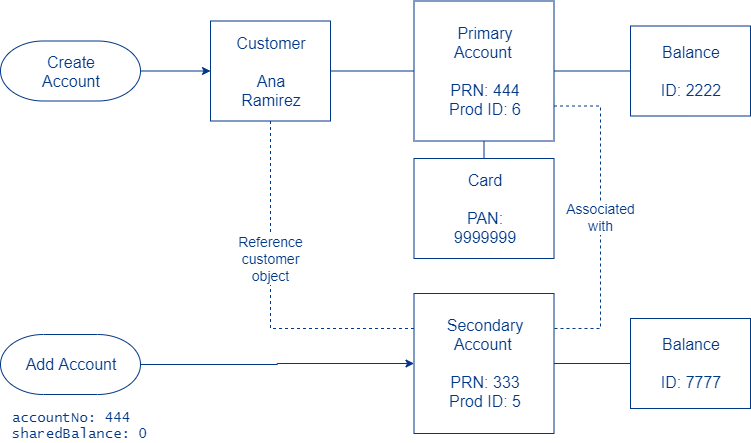
Additional product, shared balance
In this scenario the secondary account shares a balance with the primary account.
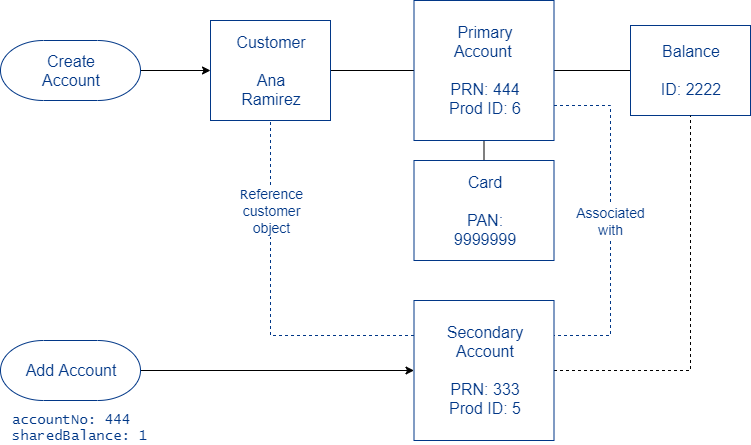
To create this scenario, follow these steps:
- Call the Create Account endpoint to create the first customer's account (primary account).
- Call the Add Account endpoint to create the secondary account. In the request to the Add Account endpoint pass these parameters:
accountNo:primary account numbersharedBalance: 1
Parameters
This table explains the parameters that are specific to the Add Account endpoint. See the Add Account reference for details.
| Parameter | Usage |
|---|---|
accountNo | The primary account to associate with this secondary account. This can be a primary account number or a secondary account number. |
prodId | Identifier for the product. Product parameters must permit this product to be a secondary account to the product of the account specified in accountNo. |
sharedBalance | Pass 1 when creating a secondary account that will transact on the same balance as the specified accountNo; otherwise, do not populate. |
Note
If you want to add an external account ID to an account created with
addAccount, callupdateAccountand populateexternalAccountId.
Add Account workflow
Consult this flowchart and explanation for the Add Account workflow. The actual sequence of events in the Galileo system may vary.
Note
Before calling Add Account, you must have already performed the Creating an Account procedure to onboard the customer.
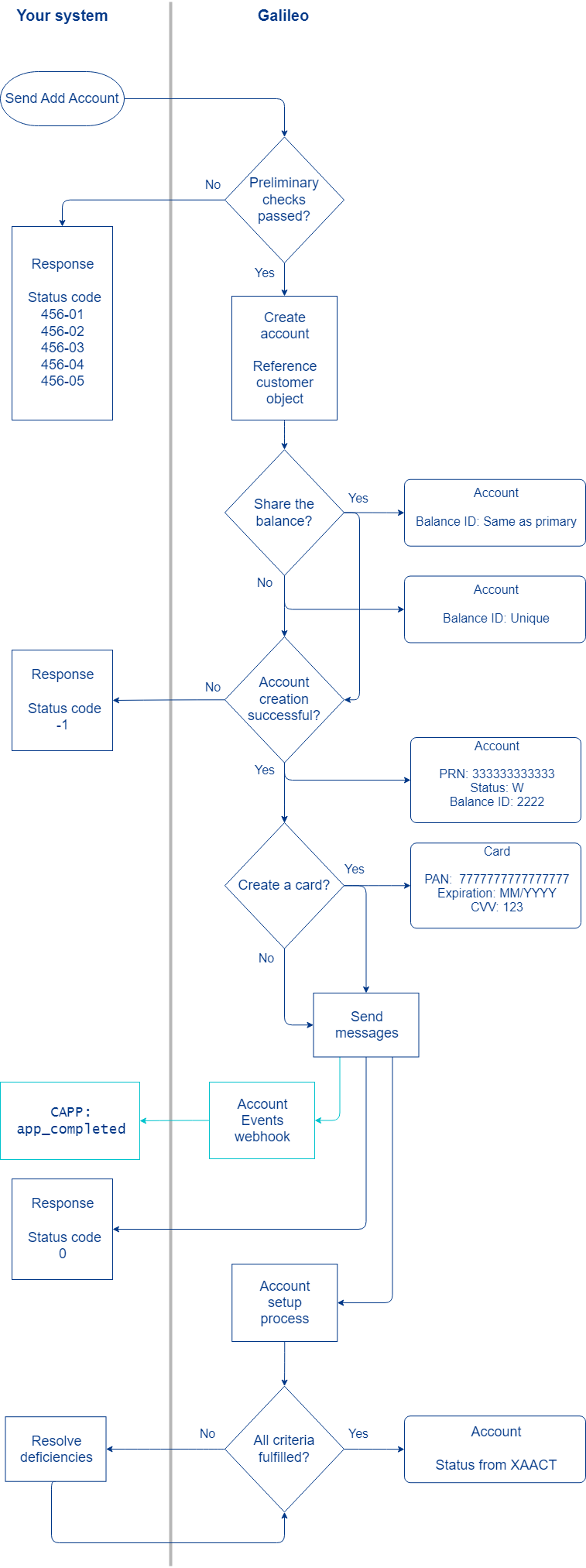
-
Populate the Add Account request and send.
-
Galileo performs a number of preliminary checks. Failures return the status codes shown in the diagram.
-
Galileo references the account holder profile information and creates a new account with
status: W(waiting to be processed).- If
sharedBalance: 1the balance ID is set to the primary account balance ID. - If
sharedBalance: 0the balance ID is unique.
- If
-
If the account cannot be created, the endpoint returns
status_code: -1. -
If account creation was successful, Galileo sends two messages:
- API response with
status_code: 0(successful) - Account Event
CAPP: app_completed, if you are configured to receive it.
- API response with
-
Galileo runs an account setup process to determine whether other criteria for the account have been fulfilled, according to product settings. When all criteria are fulfilled, the Galileo system checks the XAACT product parameter for how to set the account status:
- First character — Account active/inactive (Y/N)
- Second character — Account status
- Third character — Card status (if any)
For example, if the product is a card account, and XAACT is
YNX, then when account setup is completed these are the settings:- Account
active: Y - Account
status: N(active) - Card
status: X(set to emboss)
See Lifecycle of a card in Setting Up a Card Program for the next steps when the account has a card.
Sample endpoint request and response
Consult the Add Account reference to see how to build the API request and to see the response schema.
Status codes
Consult the Add Account reference to see status codes and next steps.
View the new account
Use the Get Account Overview endpoint to retrieve account status and other information. Consult Retrieving account information in About Accounts for a list of endpoints and the specific account information they retrieve.
Updated almost 2 years ago
