Corporate Hierarchy
Businesses have specialized needs when it comes to organizing their accounts. They may need to keep track of accounts by department or subgroup. They may have multiple businesses as customers, and each account needs to be tagged with its respective business profile.
Galileo's Corporate Hierarchy feature provides a native method of organizing accounts in a multi-tiered hierarchy. With accounts organized in this way, businesses can retrieve all accounts belonging to a particular group—or they can get all accounts in related subgroups—to keep track of expenses and see developing trends.
This hierarchical arrangement sets up businesses for additional functionality such as group spend controls, which Galileo plans to provide in the future.
Use cases
You can use Corporate Hierarchy for situations such as these:
Use case 1: Business has multiple business clients
B2BforU, a Galileo client, signs up three business customers: Business A, Business B, and Business C. B2BforU creates card accounts for each business and wants to know which accounts belong to each business. The program manager creates three business profiles and Galileo returns an ID for each profile. The program manager then tags each account with the ID for the business it belongs to. B2BforU can now create dashboards for each business that show total spending and track ongoing trends.
Use case 2: Hierarchy within a single business
B2BforU signs up Business XYZ, an enterprise-level business that will be issuing thousands of spending cards to its employees. To better track spending, B2BforU plans to organize the card accounts by division, and within each division by department, group, and team. B2BforU creates a business profile for Business XYZ with its respective ID, and then creates groups according to the hierarchy that Business XYZ indicates. Each account is tagged with its group ID in such a way that the B2BforU program manager can create their own dashboard that displays spending per division, department, group, or team.
How it works
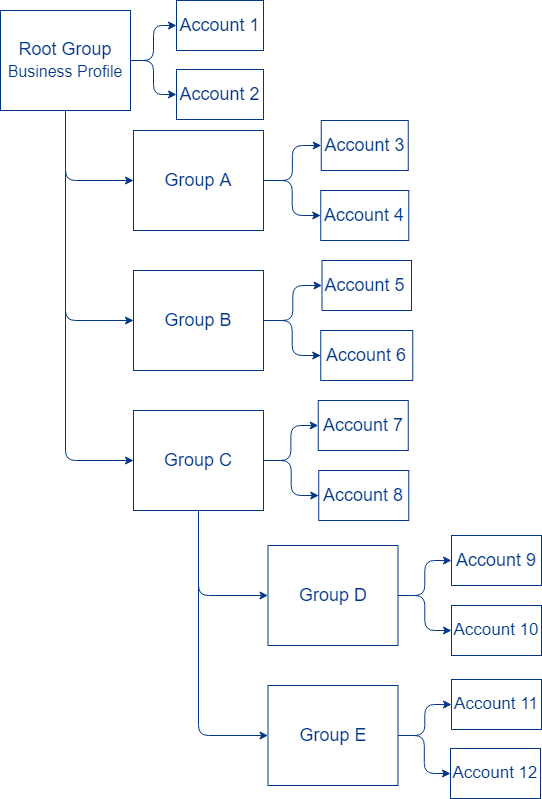
- First, you create a root group, which is associated with a corporate profile. Each root group can represent a customer of yours, or it can be one of your departments or divisions. You can associate accounts with this root group.
- Under each root group you can create one or more groups. Inside each group you can put accounts and more subordinate groups. From the root group you can create up to 5 subgroups.
- As needed, you can add more subordinate groups for as many levels as you need.
- With the accounts thus organized you can retrieve accounts at any level, and you can optionally retrieve all of the subgroups—for example, all of the accounts and groups in Group C (Accounts 7–12), just the accounts in Group C (Accounts 7–8) or just the accounts in any other group.
- For instructions see Creating a Corporate Hierarchy.
- For another example use case, see Use case 2: Fleet cards in the Business Banking Use Cases guide.
- For instructions on using the corporate hierarchy business profile feature set in the CST see Customer Service Tool: Corporate Hierarchy
Updated 21 days ago
