Lost, Stolen, or Damaged Cards
Announcement
The lost/stolen card (with replacement) process has been changed to use a new endpoint. The previous method using Modify Status is still supported, but the new endpoint is now the preferred method for physical cards.
This guide describes the procedure for handling lost, stolen, or damaged cards using the Replace Lost/Stolen Card, Modify Status or Add Card endpoints, which you implement from your own web site or mobile app.
Alternatively, you can report cards as lost, stolen, or damaged using the CST.
See the Setting Up a Card Program guide for general information about cards in the Galileo system.
Modify Status vs. Replace Lost/Stolen Card
The legacy method of reporting a physical card as lost or stolen and to order a replacement is to use the Modify Status endpoint with type: 3 (lost) or type: 4 (stolen). This method initiates the card-replacement process, but it does not return the replacement card's PAN, CVV, or expiry date; those values are generated later by the emboss process, which runs once per day for most programs.
The Replace Lost/Stolen Card endpoint, however, returns the replacement card values immediately. This endpoint also handles fees a little differently. Instead of checking the pend value for the REP fee, it leaves cards in status: A (lost/stolen card waiting for sufficient funds) until there are sufficient funds for the fee but it does not assess a fee to drive the account negative. (For that, you must use the CST.)
If you want to report a physical card as lost or stolen but do not want to order a replacement at the same time, use Modify Status type: 8 or type: 9, as before.
Note
Instead of reporting a card as lost or stolen, your cardholders might want to temporarily freeze the card. See Freezing cards in the Card Statuses guide for more information.
Lost or stolen cards
A card is "lost" when the cardholder no longer possesses the card but does not suspect that someone else has the card or will attempt to use it—for example, when a wallet falls into a lake. However, out of an abundance of caution, a replacement card with a new PAN should be issued for a lost card.
A card is "stolen" when someone has taken possession of a card or card number with the intent to use it fraudulently. A physical card may be stolen in a robbery, or a card number may be obtained online from a database breach or intercepted transmission. In the case of stolen cards a replacement card with a new PAN should always be issued.
Note
Lost and stolen operations are identical in the Galileo system—the lost and stolen distinction is intended for your records only.
You have these options for lost/stolen cards:
- Mark the card as lost or stolen and at the same time trigger the process to issue a replacement physical card.
- Use the Replace Lost/Stolen Card endpoint with
cardStatus: Lfor lost orcardStatus: Sfor stolen. - Do not use this method for virtual-only cards.
- Alternatively, you can use Modify Status
type: 3for lost ortype: 4for stolen. However, this method does not return the new PAN, CVV and expiry date, which are not generated until the emboss process runs, which is usually once per day.
- Use the Replace Lost/Stolen Card endpoint with
- Mark the card as lost or stolen but do not issue a replacement physical card.
- Use the Modify Status endpoint with
type: 8for lost ortype: 9for stolen. - Always use this method for virtual-only cards.
- To issue a replacement card later, use the Add Card endpoint.
- Use the Modify Status endpoint with
Lost/stolen physical card process
This process issues a replacement physical card as soon as the card is reported lost or stolen.
Warning
Cards marked as lost/stolen with card replacement can only be marked lost/stolen once and cannot be reactivated.
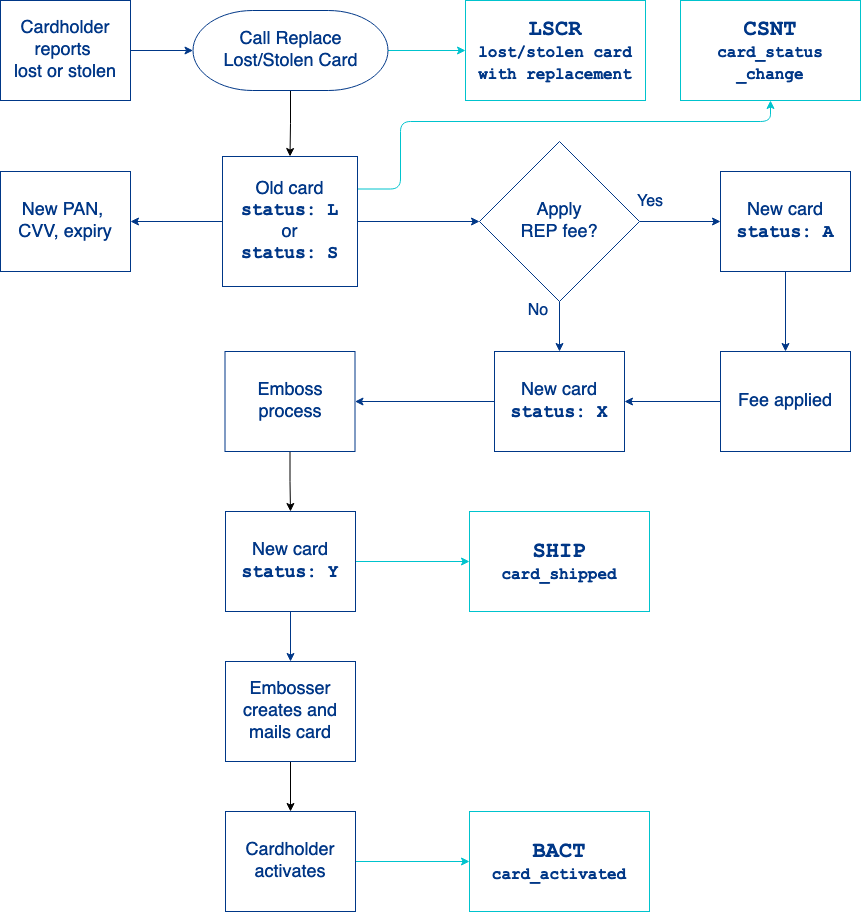
- The cardholder reports the card as lost or stolen.
- You call the Replace Lost/Stolen Card endpoint with these parameters:
accountNo:The PRN, PAN or CAD of the card to report as lost or stolen.cardStatus: Lfor lost orcardStatus: Sfor stolenbypassRepFee: Optional. PassYto bypass any replacement card (REP) fee; if there is no fee, or if you want to assess the fee, passNor leave blankcardNumberLastFour: Optional. IfaccountNocontains a PRN, pass the last four digits of the PAN to select the correct card- See Replace Lost/Stolen Card Endpoint Workflow for details.
- The endpoint:
- Changes the card to
status: Lorstatus: S, which immediately deactivates the card. - Sends the
LSCR: lost/stolen card with replacementevent message. - Sends the
CSNT: card_status_changeevent message if the new status (LorS) is present in the CDMSG parameter. - Assesses the REP fee, as appropriate. See Replace Lost/Stolen Card Endpoint Workflow for information about bypassing the fee. If there are insufficient funds for the fee, Galileo sends the
ISFE: insufficient_funds_to_embossevent message. - Returns the CAD, PAN, CVV and expiry date for the replacement card.
- Changes the card to
- Optional. To specify express shipping for the card, call Set Account Feature with these values:
featureType: 5(enable express shipping)featureValue: Yor0–9, as specified by your emboss vendor
- When the emboss process runs, it verifies that all applicable fees have been assessed.
- If the REP fee or other fees such as MAI (express mail) are still pending, the process waits until the balance is sufficient for the fee(s). Alternatively, you can force-emboss the replacement card in the CST.
- If all fees are paid, the process changes the card status to
Y, creates an emboss record instatus: Y, includes the emboss record in a batch file for the embosser, and sends theSHIP: card_shippedevent message.
- The embosser mails the replacement card to the cardholder.
- The cardholder activates the card using your preferred method, which changes the replacement card and emboss records to
status: N. See Card activation in the Setting Up a Card Program guide for more information.- Because the replacement card has a different PAN from the lost/stolen card, the cardholder must set a new PIN. See PIN-Set Procedures for more information.
- When the cardholder sets the new PIN, Galileo sends the
PNCH: system_pin_changeevent message.
Lost/stolen Digital First card process
This process issues a replacement Digital First card as soon as the card is reported as lost or stolen.
Warning
Cards marked as lost/stolen with card replacement can only be marked lost/stolen once and cannot be reactivated.
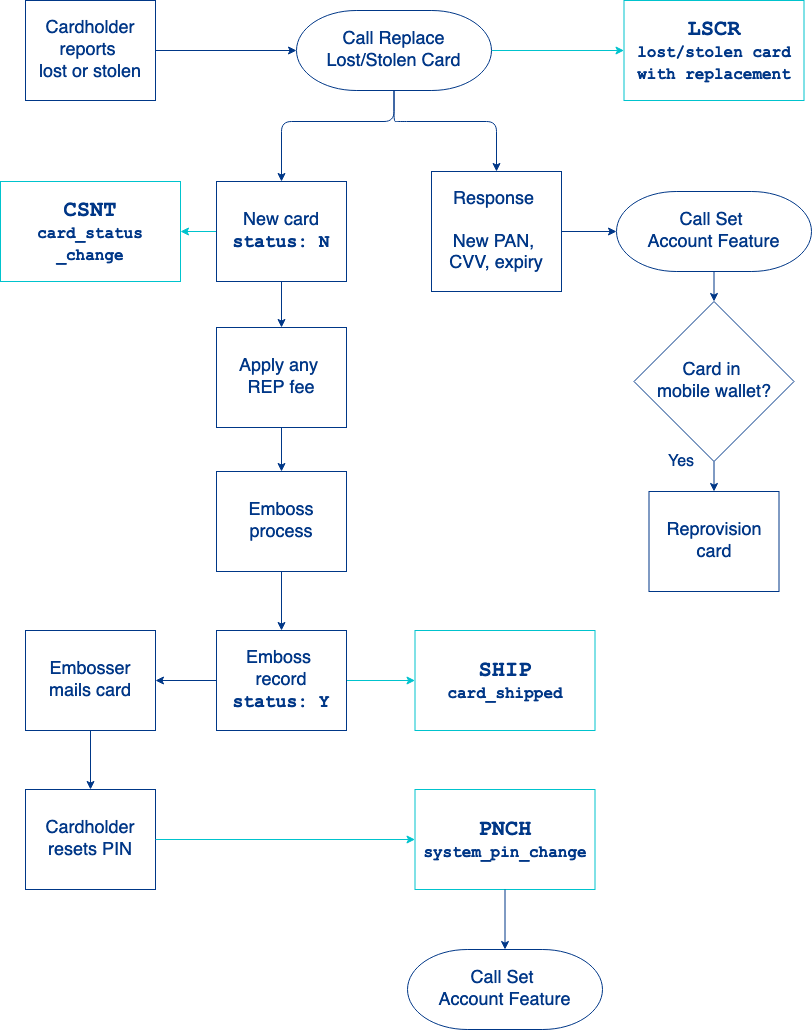
- The cardholder reports the card lost or stolen.
- You call the Replace Lost/Stolen Card endpoint with these parameters:
accountNo:CAD of the cardcardStatus: Lfor lost orcardStatus: Sfor stolenbypassRepFee: Optional. PassYto bypass any replacement card (REP) fee; if there is no fee, or if you want to assess the fee, passNor leave blankcardNumberLastFour: Optional. IfaccountNocontains a PRN, pass the last four digits of the PAN to select the correct card- See Replace Lost/Stolen Card Endpoint Workflow for details.
- The endpoint:
- Changes the card to
status: Lorstatus: S, which immediately deactivates the card. - Sends the
LSCR: lost/stolen card with replacementevent message. - Sends the
CSNT: card_status_changeevent message if the new status (LorS) is present in the CDMSG parameter. - Assesses the REP fee, as appropriate. See Replace Lost/Stolen Card Endpoint Workflow for information about bypassing the fee. If there are insufficient funds for the fee, Galileo sends the
ISFE: insufficient_funds_to_embossevent message. - Returns the CAD, PAN, CVV and expiry date for the replacement card.
- Changes the card to
- You call the Set Account Feature endpoint to protect the physical card in transit. See Protecting the physical card in Setup for Digital First for the settings.
- Alternatively, you can ask Galileo to set the account feature automatically.
- If the digital version of the card is in a mobile wallet, the card is not automatically updated. You must push-provision the new card, or the cardholder must input the new card manually.
- Optional. To specify express shipping for the card, call Set Account Feature with these values:
featureType: 5(enable express shipping)featureValue: Yor0–9, as specified by your emboss vendor
- When the emboss process runs, it verifies that all applicable fees have been assessed.
- If the REP fee or other fees such as MAI (express mail) are still pending, the process sends the
ISFE: insufficient_funds_to_embossevent message, and the emboss process pauses until the fees are paid. See Pending fees in the About Fees guide for more information. - If all fees are paid, the process creates an emboss record in
status: Y, includes the emboss record in a batch file for the embosser, and sends theSHIP: card_shippedevent message.
- If the REP fee or other fees such as MAI (express mail) are still pending, the process sends the
- The embosser mails the replacement card to the cardholder. Because the replacement card has a different PAN from the lost/stolen card, the cardholder must set a new PIN. See PIN-Set Procedures for more information.
- When the cardholder sets the new PIN, Galileo sends the
PNCH: system_pin_changeevent message. When you get the event message, call the Set Account Feature endpoint again to remove the protection.
Lost/stolen virtual card process
This process does not automatically issue a replacement card. You can also use this method for physical cards when you do not want to issue a replacement card at the same time.
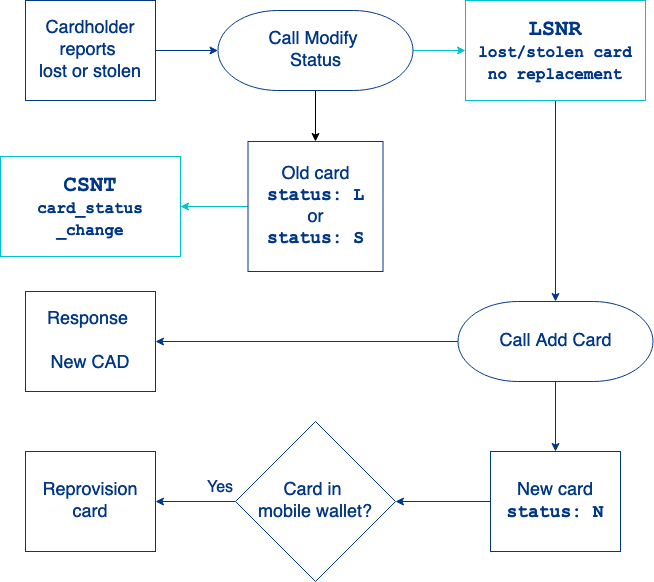
- The cardholder reports the card as lost or stolen.
- You call the Modify Status endpoint with these parameters:
accountNo:CAD of the cardtype: 8for lost or9for stolen
- The lost/stolen card process:
- Changes the card to
status: Lorstatus: S, which immediately deactivates the card - Sends the
LSNR: lost/stolen card no replacementevent message. - Sends the
CSNT: card_status_changeevent message if the new status (LorS) is present in the CDMSG parameter.
- Changes the card to
- Virtual card only. You call the Add Card endpoint with these parameters:
accountNo:PAN or PRN of the lost/stolen card.newAccountNo:Do not populateprodId:Must be the same as the lost/stolen card
- The Add Card endpoint automatically activates the card upon creation and returns the new CAD (
card_id).
Note
If a lost or stolen card was in a mobile wallet, the replacement card does not automatically replace the card in the wallet. Either the cardholder must manually provision the replacement card to the wallet or you push-provision it. See Manual provisioning or Push provisioning in the Setup for Mobile Wallets guide for instructions.
Damaged cards
A "damaged" card is still in the cardholder's possession, but it cannot be used in card readers because of physical damage to the card.
A damaged card should be reissued rather than replaced. See the Reissuing Cards guide for instructions. For damaged Digital First cards, see Reissuing Digital First cards in the Setup for Digital First guide.
Updated 20 days ago
